How to set custom shortcuts on Debian
One of the best things about using GNU/Linux is that you can set your own custom shortcut for applications. In this post, I will show you how to set shortcut for an application.
1. First open the System setting from, System tools -> preference -> system setting. It will look like the following. Click on the keyboard icon.
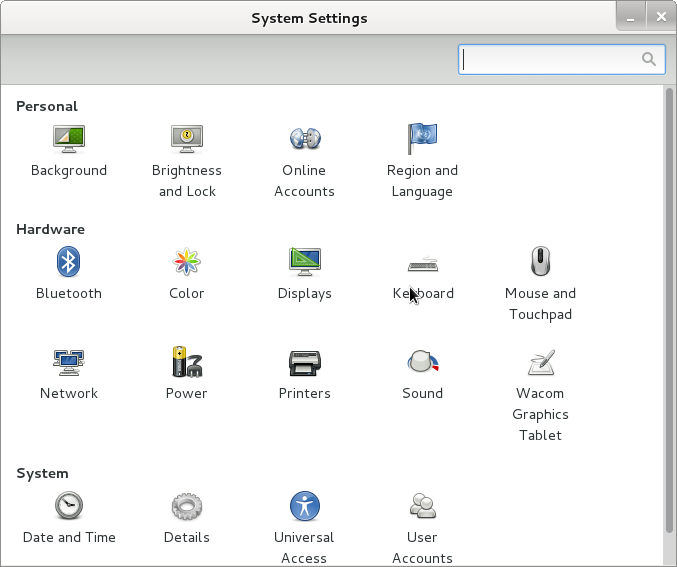
2. In Keyboard window, select Shortcuts Tab and click on "+" to add shortcut.
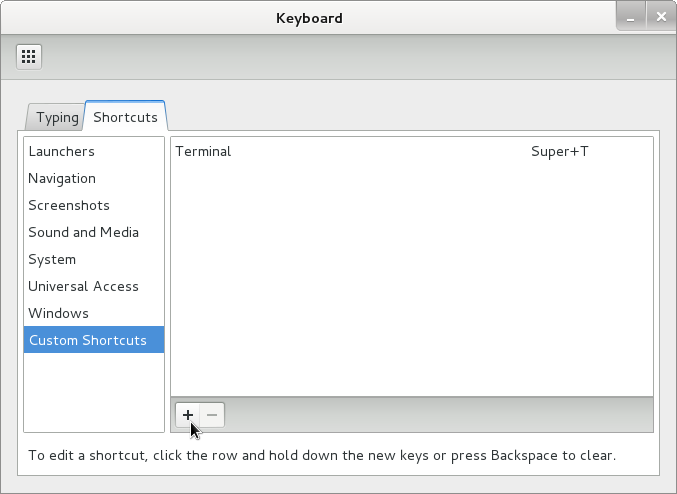
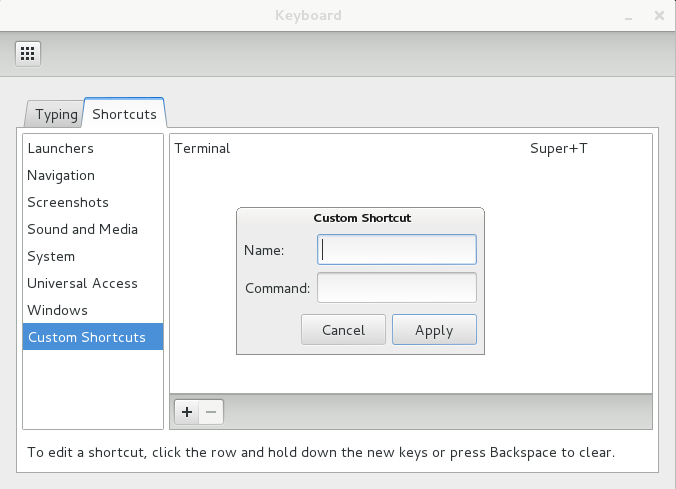
I want to create a shortcut for firefox, command for that is firefox. After adding them, the
dialogue
will look like the following one.
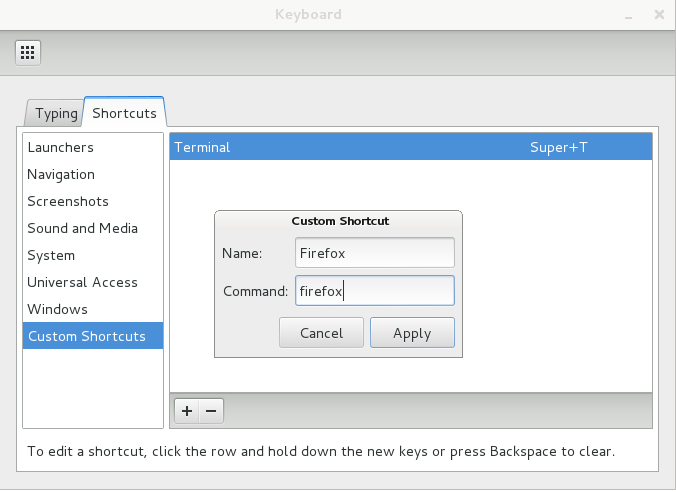
3. After apply, click on disabled and press your desired key combination.
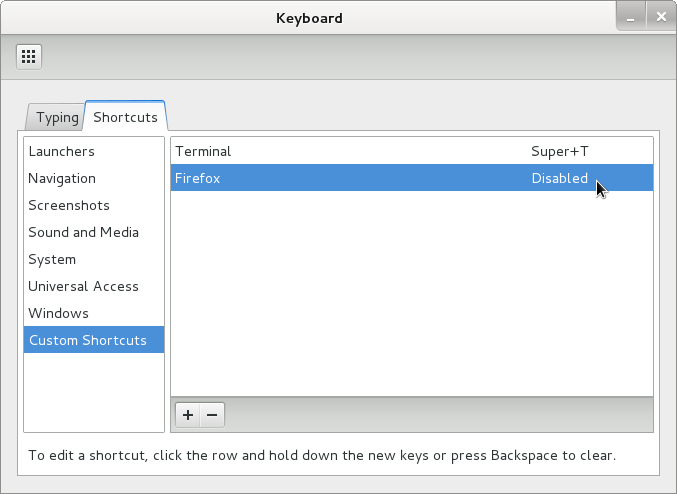
In my case, I am setting Super + f as my desired shortcut.
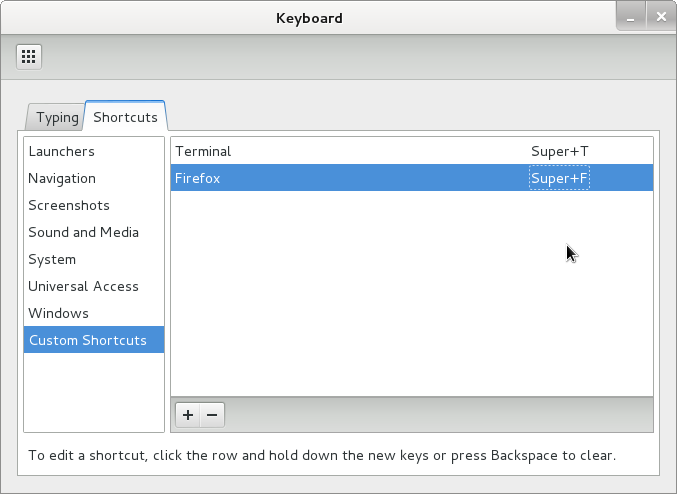
4. Thats it folks, we have set a custom shortcut for an application.
For my new posts, Subscribe via weekly RSS, common RSS